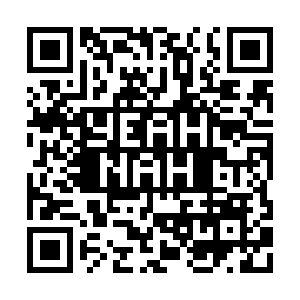blob: a8989079d5f1c941eef11ca35f239f40e06a32d7 (
plain)
1
2
3
4
5
6
7
8
9
10
11
12
13
14
15
16
17
18
19
20
21
22
23
24
25
26
27
28
29
30
31
32
33
34
35
36
37
38
39
40
41
42
43
44
45
46
47
48
49
50
51
52
53
54
55
56
57
58
59
60
61
62
63
64
65
66
67
68
69
70
71
72
73
74
75
76
77
78
79
80
81
82
83
84
85
86
87
88
89
90
91
92
93
94
95
96
97
98
99
100
|
After you have built the FFT example programs in the src directory and run the
'setup_target_fft_env.sh' script to install them into the ramdisk you can change
into the 'output_waveforms' directory:
root@DE10-Nano:/examples/fft/src# cd /mnt/ram/fft/output_waveforms/
There should be no PNG image files in the directory at this point.
output_waveforms# ls *.png
ls: *.png: No such file or directory
To create the PNG images for the output data from each FFT example program you
can run each of the 'create_gnuplot_*.gnu' scripts like this:
output_waveforms# find /examples/fft/src/images/ -name "create_gnuplot_*.gnu" \
-exec \{\} \;
Now there should be an image file for each output data file:
output_waveforms# ls *.png
c16_256_sine.png fftdma_256_sine.png
c16_256_square.png fftdma_256_square.png
c16_256_triangle.png fftdma_256_triangle.png
c16_256x32_sine.png fftdma_256x32_sine.png
c16_256x32_square.png fftdma_256x32_square.png
c16_256x32_triangle.png fftdma_256x32_triangle.png
c16_4096_sine.png fftdma_4096_sine.png
c16_4096_square.png fftdma_4096_square.png
c16_4096_triangle.png fftdma_4096_triangle.png
c32_256_sine.png neon16_256_sine.png
c32_256_square.png neon16_256_square.png
c32_256_triangle.png neon16_256_triangle.png
c32_256x32_sine.png neon16_256x32_sine.png
c32_256x32_square.png neon16_256x32_square.png
c32_256x32_triangle.png neon16_256x32_triangle.png
c32_4096_sine.png neon16_4096_sine.png
c32_4096_square.png neon16_4096_square.png
c32_4096_triangle.png neon16_4096_triangle.png
fft_256_sine.png neon32_256_sine.png
fft_256_square.png neon32_256_square.png
fft_256_triangle.png neon32_256_triangle.png
fft_256x32_sine.png neon32_256x32_sine.png
fft_256x32_square.png neon32_256x32_square.png
fft_256x32_triangle.png neon32_256x32_triangle.png
fft_4096_sine.png neon32_4096_sine.png
fft_4096_square.png neon32_4096_square.png
fft_4096_triangle.png neon32_4096_triangle.png
Now to package these image files up into a montage of each group of output we
can run the 'create_montage_*.sh' scripts like this:
output_waveforms# find /examples/fft/src/images/ -name "create_montage_*.sh" \
-exec \{\} \;
Now we should see the montage images in the directory as well.
output_waveforms# ls *.png
c16_256_sine.png fftdma_256x32_triangle.png
c16_256_square.png fftdma_4096_sine.png
c16_256_triangle.png fftdma_4096_square.png
c16_256x32_sine.png fftdma_4096_triangle.png
c16_256x32_square.png neon16_256_sine.png
c16_256x32_triangle.png neon16_256_square.png
c16_4096_sine.png neon16_256_triangle.png
c16_4096_square.png neon16_256x32_sine.png
c16_4096_triangle.png neon16_256x32_square.png
c32_256_sine.png neon16_256x32_triangle.png
c32_256_square.png neon16_4096_sine.png
c32_256_triangle.png neon16_4096_square.png
c32_256x32_sine.png neon16_4096_triangle.png
c32_256x32_square.png neon32_256_sine.png
c32_256x32_triangle.png neon32_256_square.png
c32_4096_sine.png neon32_256_triangle.png
c32_4096_square.png neon32_256x32_sine.png
c32_4096_triangle.png neon32_256x32_square.png
fft_256_sine.png neon32_256x32_triangle.png
fft_256_square.png neon32_4096_sine.png
fft_256_triangle.png neon32_4096_square.png
fft_256x32_sine.png neon32_4096_triangle.png
fft_256x32_square.png sines_256.png
fft_256x32_triangle.png sines_256x32.png
fft_4096_sine.png sines_4096.png
fft_4096_square.png squares_256.png
fft_4096_triangle.png squares_256x32.png
fftdma_256_sine.png squares_4096.png
fftdma_256_square.png triangles_256.png
fftdma_256_triangle.png triangles_256x32.png
fftdma_256x32_sine.png triangles_4096.png
fftdma_256x32_square.png
Now to view these images you can do one of two things.
If you are running a VNC session into the DE10-Nano target, then from the command
prompt that you just ran the above commands from you can type 'display <image>'
to run the Imagemagick file viewer. Otherwise, if you'd like to view these
image files from a web browser on your host development, then copy the images
into the '/usr/share/webcontent/images/' directory on the DE10-Nano target.
Then from a web browser on your development host you can point your web browser
to '<DE10-Nano-ip-address>/images/<image>'.
|