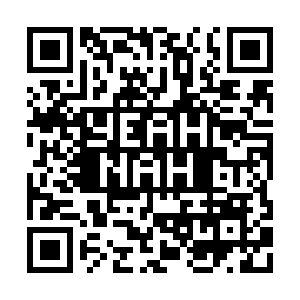diff options
Diffstat (limited to 'recipes-demo/de10-nano-fftsw-apps/files/README_SANDBOX.TXT')
| -rw-r--r-- | recipes-demo/de10-nano-fftsw-apps/files/README_SANDBOX.TXT | 139 |
1 files changed, 139 insertions, 0 deletions
diff --git a/recipes-demo/de10-nano-fftsw-apps/files/README_SANDBOX.TXT b/recipes-demo/de10-nano-fftsw-apps/files/README_SANDBOX.TXT new file mode 100644 index 0000000..5969cbf --- /dev/null +++ b/recipes-demo/de10-nano-fftsw-apps/files/README_SANDBOX.TXT @@ -0,0 +1,139 @@ +To build the applications in this directory, please follow the guidance provided +at the top of the README_SANDBOX_BUILD.TXT file. + +Once you have built the applications in this directory you can follow these +directions to make use of them. + +We want to run the 'fftdma_256' program and the 'neon32_256' program that we +just built. These programs require some input waveform data to feed into the +FFT algorithm and they output the real and imaginary FFT results. To create the +input waveform data we can run this script: + +sandbox# ./sandbox_create_input_waveforms.sh + +The 'sandbox_create_input_waveforms.sh' script runs a few of the utiltiy +programs that we just build along with some of the utility scripts to create +some input waveform patterns that we can feed into the 'fftdma_256' and +'neon32_256' programs. After we run this script we should see the following +output that it created: + +sandbox# ls input_waveforms/ output_waveforms/ +input_waveforms/: +ne10cpx_long_sine256.bin ne10cpx_short_sine256.bin +ne10cpx_long_square256.bin ne10cpx_short_square256.bin +ne10cpx_long_triangle256.bin ne10cpx_short_triangle256.bin + +output_waveforms/: + +The 'fftdma_256' program consumes 16-bit sample inputs which is what the +'ne10cpx_short_*.bin' files contain, and the 'neon32_256' program consumes +32-bit sample inputs which is what the 'ne10cpx_long_*.bin' files contain. + +Now we're ready to run the programs. Execute each program like this: + +sandbox# ./fftdma_256 \ + --input=input_waveforms/ne10cpx_short_sine256.bin \ + --output=output_waveforms/fftdma_256_sine.bin + +sandbox# ./neon32_256 \ + --input=input_waveforms/ne10cpx_long_sine256.bin \ + --output=output_waveforms/neon32_256_sine.bin + +And now we should see the raw binary output from the two program executions, +like this: + +sandbox# ls output_waveforms/ +fftdma_256_sine.bin neon32_256_sine.bin + +You can see the raw data by dumping it with 'hexdump -Cv', but if we really want +to "see" the data, we could also convert it into a PNG image file that we can +view with a web browser. + +To create a PNG image out of the output results, first we need to convert the +binary data into a text file that 'gnuplot' can digest. We have previously +compiled a utility program that can help us do that, the 'ne10cpx_long_to_text' +utility. We can convert the two output data files like this: + +sandbox# cat output_waveforms/fftdma_256_sine.bin | \ + ./ne10cpx_long_to_text > output_waveforms/fftdma_256_sine.txt + +sandbox# cat output_waveforms/neon32_256_sine.bin | \ + ./ne10cpx_long_to_text > output_waveforms/neon32_256_sine.txt + +And now we should see the binary output files along with the converted text +files in the output directory: + +sandbox# ls output_waveforms/ +fftdma_256_sine.bin neon32_256_sine.bin +fftdma_256_sine.txt neon32_256_sine.txt + +Next we can have gnuplot plot the data from the text files like this: + +sandbox# gnuplot -d -e ' +set terminal pngcairo background "#FFFFFF" fontscale 1.0 size 1024, 768; +set output "output_waveforms/fftdma_256_sine.png"; +set title "fftdma_256_sine"; +plot for [i=1:2] "output_waveforms/fftdma_256_sine.txt" +using i with line title columnhead;' + +sandbox# gnuplot -d -e ' +set terminal pngcairo background "#FFFFFF" fontscale 1.0 size 1024, 768; +set output "output_waveforms/neon32_256_sine.png"; +set title "neon32_256_sine"; +plot for [i=1:2] "output_waveforms/neon32_256_sine.txt" +using i with line title columnhead;' + +And now we should see the PNG files in the output directory along with the +binary and text files: + +sandbox# ls output_waveforms/ +fftdma_256_sine.bin fftdma_256_sine.txt neon32_256_sine.png +fftdma_256_sine.png neon32_256_sine.bin neon32_256_sine.txt + +Let's convert the input waveform into a PNG so that we can "see" that as well. +We follow the same steps as above. + +sandbox# cat input_waveforms/ne10cpx_long_sine256.bin | \ + ./ne10cpx_long_to_text > input_waveforms/ne10cpx_long_sine256.txt + +sandbox# gnuplot -d -e ' +set terminal pngcairo background "#FFFFFF" fontscale 1.0 size 1024, 768; +set output "input_waveforms/ne10cpx_long_sine256.png" ; +set title "input_256_sine" ; +plot for [i=1:2] "input_waveforms/ne10cpx_long_sine256.txt" +using i with line title columnhead ;' + +Now lets put all the images together into one large montage. + +sandbox# montage \ + -background '#000000' \ + -font Liberation-Mono-Regular \ + "input_waveforms/ne10cpx_long_sine256.png" \ + "output_waveforms/neon32_256_sine.png" \ + "output_waveforms/fftdma_256_sine.png" \ + -tile 1x3 \ + -geometry +5+5 \ + sines_256.png + +VIEW MONTAGE IMAGE IN WEB BROWSER +To view this montage in a web browser, we can copy it over to the images +directory that the web server is pulling from on the DE10-Nano target system. +That directory is '/usr/share/webcontent/images', so we can copy the montage +file like this: + +sandbox# cp \ + sines_256.png \ + /usr/share/webcontent/images/ + +To view the montage, we need to start a web browser on our host machine and +surf to the image on the Altas target, the montage will be visible at the +following URL: + +<DE10-Nano-ip-address>/images/sines_256.png + +VIEW MONTAGE IMAGE IN VNC SESSION +To view this montage in a VNC session, simply run the 'display' image viewer +application: + +sandbox# display sines_256.png + |